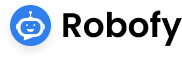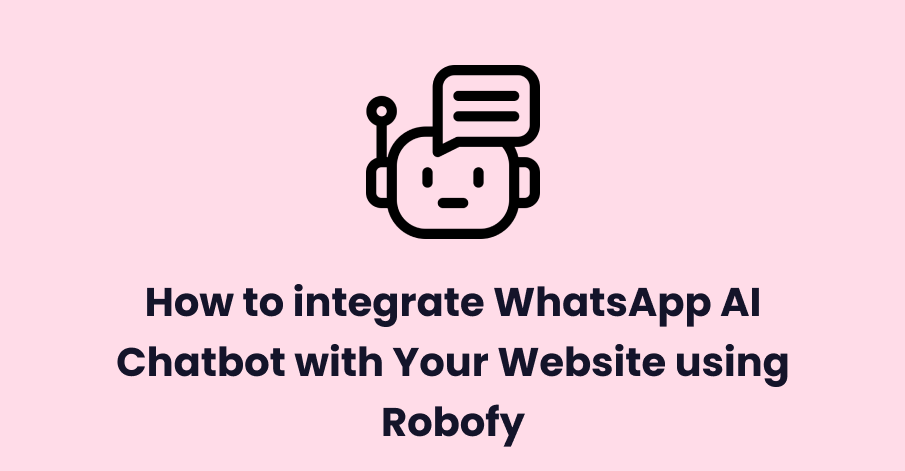Contents
Signing up for Robofy:
- Visit the Robofy Website: Go to the official Robofy website (www.robofy.ai) to begin the sign-up process.

- Create an Account: Click on the “Sign Up” or “Get Started” button and fill in the required details to create your Robofy account. This typically includes your email address.

- Click on “Add Website”: Look for the option to add a new website to your account and click on it

- Verify Your Email: After filling out the necessary information, Robofy will send a verification email to the address you provided. Check your inbox and click on the verification link to confirm your account.

- Complete Your Profile: Once your email is verified, log in to your Robofy account (app.robofy.ai).
Adding Content to Your Website on Robofy:
- Access the Dashboard: Log in to your Robofy account and navigate to the dashboard.

- Add Content to Your Website: Once you’ve crawled your website, head to the dashboard where you can add more content to enhance your website’s functionality and user experience.

Setting Up WhatsApp AI Chatbot:
- Navigate to WhatsApp from Menu: From the menu options, select WhatsApp and then go to WhatsApp AI Chatbot.

- Setup WhatsApp Business Account: Click on “Setup WhatsApp Business Account” to begin configuring your WABA (WhatsApp Business Account).
Configuring WABA Account:
- Complete WABA Account Setup: Follow the prompts to add your WABA account details. This includes providing necessary business information and verifying your account.

Linking Chatbot with WhatsApp:
- Link Chatbot with WhatsApp: Once you’ve added your WABA account, click on “Link Chatbot with WhatsApp” to proceed.
- Select Website and WhatsApp Number: Choose the website you want to integrate with a specific WhatsApp number. You can link one website with one WhatsApp number.

- Save Your Selection: After selecting the website and WhatsApp number, click on “Save” to confirm the integration.
Integration Confirmation:
- Verify Integration: After saving your selection, you’ll see confirmation that your website is now integrated with the selected WhatsApp number.